


روز ارتش جمهوری اسلامی ایران امروز برابر است با
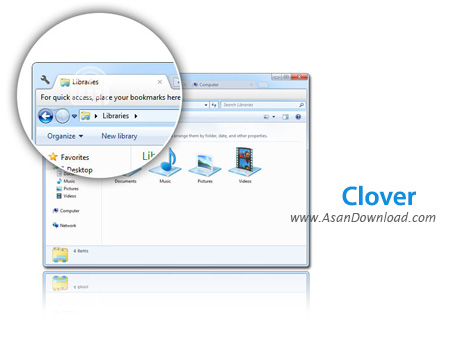
باز کردن چندین پنجره Explorer در ویندوز می تواند گاهی باعث سردرگمی کاربر شود، در مرورگرهای اینترنتی سال ها پیش این مشکل به صورت ایجاد تب های مختلف در یک صفحه حل شد و کاربران با بازکردن چندین تب در یک صفحه توانستند تا حدود زیادی مدیریت صفحات مختلف را امکانپذیر سازند. Clover نرم افزاری رایگان و کاربردی برای ایجاد تب های مختلف در صفحات Explorer ویندوز است. نرم افزاری که پس از نصب این قابلیت را فراهم می کند کاربر در یک پنجره از ویندوز بتواند با ایجاد تب های مختلف صفحات و آدرس های گوناگون را مدیریت نماید. سرعت بسیار مناسب و عدم کاهش کارآیی سیستم، هماهنگی با انواع سیستم عامل ها، ایجاد محیطی ساده و آشنا برای کار کردن با Explorer، استفاده از کلیدهای ترکیبی برای ایجاد و یا بستن هرکدام از تب ها و چندین قابلیت دیگر از جمله خصوصیاتی هستند که در Clover به چشم می خورند.
قابلیت های کلیدی نرم افزار Clover:
- قابلیت باز کردن چند تب در یک پنجره ی ویندوز
- قابلیت پشتیبانی از کلید های میانبر
- قابلیت ادغام کامل با رابط کاربری ویندوز اکسپلورر
- قابلیت اضافه کردن قابلیت بوک مارک کردن صفحات
- سازگار با نسخه های مختلف سیستم عامل محبوب مایکروسافت ویندوز
- و ...

Clover is a practical tool which changes the appearance of Windows Explorer and allows you to work with multiple folders in the same window. If you like the Explorer interface and want it to support multiple tabs, this application can help you implement the change.
The program is completely integrated in the Windows interface and does not change its functionality. You can still access the default menus, the navigation and the preview pane but you also have the option of opening multiple tabs.
You can use the application to create shortcuts for your frequently used folders and to access them from the bookmarks bar. The bookmark manager is very similar to the Chrome version and is able to organize your favorite folders into categories. You can add a new bookmark by right-clicking the tab or by using the Control + D shortcut.
If you want to launch a certain webpage from the Explorer interface you just need to create a favorite with the page URL. Clicking the shortcut opens the default Internet browser in order to display the webpage.
This modification can have a huge impact on your productivity since it allows you to easily manage files for more than one folder without opening a new window. It saves desktop space and supports keyboard shortcuts in order to switch or close the tabs.
Usually, if you close a tab and remember that you need to rename one more file, you need to open the Explorer window and to find that folder again. Clover enables you to avoid that hustle by using its ability to reopen a previously closed tab. Just use the context menu or the keyboard shortcut.
Clover does not intend to replace more complex file managers such as Total Commander or EF Commander. It provides you with a simple but effective enhancement of the Windows interface that can be valuable for the casual user.
Since it requires insignificant resources and it is very fast in opening new tabs, Clover proves to be a good solution for increasing your productivity in working with files.