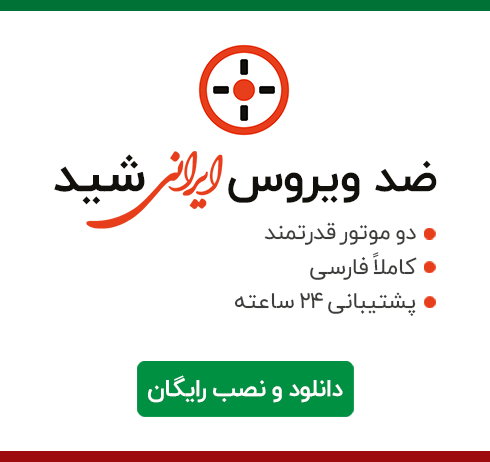


لا اِلهَ اِلّا اللهُ الْمَلِکُ الْحَقُّ الْمُبین امروز برابر است با

کلیدهای ترکیبی در استفاده از محیط ویندوز کارآیی بالایی دارند و تاثیر زیادی هم در افزایش سرعت عملکرد کاربر ایفا می کنند، برای مثال استفاده از کلیدهای Ctrl+C می تواند عمل کپی را انجام دهد که برروی کیبورد انجام می گیرد و در نتیجه سرعت عملکرد کاربر افزایش پیدا می کند؛ تعریف کلیدهای ترکیبی جدید می تواند در افزایش کارآیی کاربران نقش زیادی را بازی کند. Wise Hotkey نام یکی از نرم افزارهایی است که به سادگی می توان از آن برای تعریف کلیدهای ترکیبی و میانبر تعریف نمود. استفاده از نرم افزار بسیار آسان است، واسط گرافیکی مدرن هم کمک می کند این سهولت در استفاده از نرم افزار بسیار جالب تر جلوه دهد. قابلیت تعریف کلیدهای کاربردی به صورت نامحدود است؛ کاربر می توان با Wise Hotkey به راحتی تمامی کلیدهای ترکیبی مورد نظر را به دلخواه تعریف نماید. برای تمامی عملکردهای موجود در ویندوز می توان کلیدهای ترکیبی را تعریف نمود. پیشنهاد می کنیم با توجه به حجم بسیار مناسب و عملکرد فوق العاده نرم افزار از آن برای ایجاد میانبر بهره بگیرید.

Nowadays, computers are part of the daily activity, so it comes as no surprise that users try to find ways to improve their experience and increase work efficiency.
The array of key combinations that Windows offers is surely of great help, but an application such as Wise Hotkey can make it even easier for users to assign hotkeys to certain applications, URLs or tools and thus access them much easier.
With a straightforward GUI that requires no assistance to control or use, Wise Hotkey is practically a launcher for installed applications, folders located anywhere on the hard disk, areas of the Control Panel and various system tools (Wordpad, Camera, Calculator, Disk Cleaner, Notepad, Task Manager, and many more), as well as website addresses.
What users will notice upon launch is that Wise Hotkey comes with a predefined list of applications and folders that are already assigned to a few of the available key combinations, such as the Documents and the Downloads folders, the Control Panel, My Computer, and Internet Explorer, all included in the first row of shortcuts. These are automatically associated with ALT + a number from 1 to 9. In fact, all the apps, URLs or folders that are added to the first row have the same hotkey pattern (only the number is changed), which cannot be modified.
Aside from the shortcuts that are already defined in the main window, Wise Hotkey displays a list of applications, directories, and websites that can be added to the shortcut list, while also allowing users to add new apps, URLs or directories. Hotkeys cannot be customized for the first row or switched between shortcuts, which is pretty annoying. In other words, it is quite difficult for the user to change the order of the apps within the launcher.
Nevertheless, Wise Hotkey makes up for this inconvenience by allowing its users to customize the second row of shortcuts. By default, the hotkey pattern is CTRL + Num 1 to 9, but each hotkey can be changed. As a drawback, although the customization possibilities are broader than in the case of the first row, there are only nine shortcut slots, which might not be enough for everyone. Furthermore, Wise Hotkey is not capable of identifying duplicate hotkeys, so it might end up assigning two or more key combinations to the same app if you don't pay enough attention.
Although it seems to work fine, Wise Hotkey requires further improvements here and there to extend the hotkey customization options and become a launcher that is truly versatile and fit for everyone. Even so, the GUI is clean and intuitive, usage is simple, and the launcher does it job as it should.