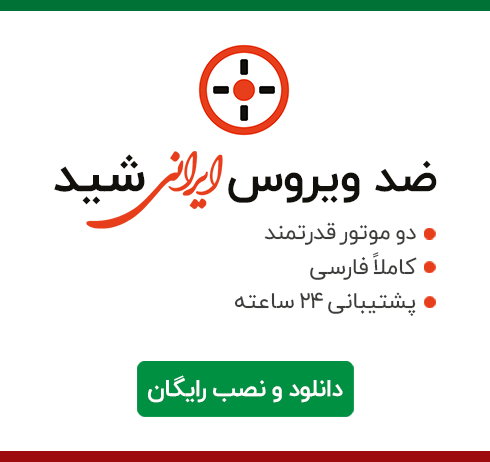


یا ذَالْجَلالِ وَالْاِکْرام امروز برابر است با

نرم افزاری کاربردی با امکانات متعدد در زمینه مدیریت بانک اطلاعاتی SQLite را آماده کرده ایم که تقریبا تمامی ابزارهای لازم برای مدیریت حرفه ای بانک های اطلاعاتی را دارا می باشد. ابزاری که در محیطی جذاب اما کاربردی به راحتی به کاربران این اجازه را می دهد تا حتی به برنامه نویسی بانک اطلاعاتی SQLite هم بپردازند. این نرم افزار کاربردی SQLite Expert نام دارد که حجم وسیعی از قابلیت ها را در اختیار کاربرانش قرار می دهد. نوشتن کوئری های مختلف، تعیین ساختارهای کلی و جزئی بانک اطلاعاتی، Import و Export اطلاعات از پایگاه داده، امکان برنامه نویسی به زبان های مختلف و هماهنگی با انواع زبان ها و پشتیبانی از انواع استانداردهای موجود در بانک های اطلاعاتی را می توان از جمله مهم ترین خصوصیات این نرم افزار دانست.
قابلیت های کلیدی نرم افزار SQLite Expert:
- مدیریت بانک اطلاعاتی SQLite
- امکان برنامه نویسی به زبان های مختلف و هماهنگی با نرم افزار
- توانایی نوشتن کوئری های مختلف
- قابلیت تعیین ساختار کلی بانک اطلاعاتی
- Import و Export داده ها از بانک اطلاعاتی
- هماهنگی با استانداردهای موجود در بانک های اطلاعاتی
- سهولت در ایجاد ارتباطات و Relation های جدول ها
- سازگار با نسخه های مختلف سیستم عامل محبوب مایکروسافت ویندوز
- و ...

SQLite Expert Professional is a straightforward and practical piece of software that helps you to manage and organize SQLite databases and gain better visibility into how your tables and classes are operating.
Because it integrates database management and maintenance into an intuitive and user-friendly interface, the application can be mastered by both beginner and advanced users.
The main window of SQLite Expert Professional allows you to view all the connected databases and execute your own SQL scripts using the SQL Builder tab. The left panel displays all of the available tables so you can easily restructure fields, foreign keys, indexes or triggers without losing any information. The Data tab enables you to view and edit all the entries effortlessly.
In case you want to open a new database, you can access the File menu then choose the proper option or select the ‘Open Database’ button available in the main toolbar. After that, you will be prompted to select the file name and the alias for the new database, as well as some internal parameters such as Page Size or Encoding.
However, SQLite Expert Professional will automatically choose a default alias for the current database but you can change it according to your needs.
If you want to view the properties for the selected database such as the total number of existing tables or triggers you can easily access the Database tab.
The Design tab allows you to view, add, delete or modify fields, indexes, foreign keys, constraints and triggers using the right-click menu. Additionally, you can add new entries by selecting the proper button located at the bottom of the application.
What’s more, SQLite Expert Professional supports transactions with rollback and atomic commit so you can easily correct recovery from failures and make sure that your databases won’t be affected due to system crashes. In case you want to start a new transaction in the selected database, you can choose the proper option from the main menu or execute a Begin [Transaction] command in an SQL script.
Considering all of the above, SQLite Expert Professional comes in handy for database administrators who need to manage multiple databases and execute SQL scripts using an intuitive interface.