


اَللّهُمَّ صَلِّ عَلی مُحَمَّدٍ وَ آلِ مُحَمَّدٍ وَ عَجِّلْ فَرَجَهُم امروز برابر است با
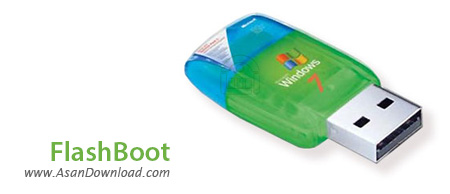
با ورود فلش دیسک ها کم کم استفاده از سی دی ها و دی وی دی ها کمتر شده است و فقط در بعضی از موارد از آن ها بهره گرفته می شود. برای مثال نصب ویندوز معمولا از روی لوح های فشرده صورت می گیرد که امروزه با پشتیبانی سیستم های سخت افزاری جدید از بوت فلش دیسک ها و با داشتن نرم افزاری نظیر FlashBoot به راحتی می توان فلش بوت تهیه کرد تا با استفاده از آن ها ویندوز را نصب و بارگزاری نمود. این ابزار که واسط گرافیکی بسیار ساده ای نیز دارد با انواع ویندوزها سازگار بوده و با طی مراحل کوتاهی فلش های بوت را تهیه می کند که نصب ویندوز برروی انواع لپ تاپ ها و سیستم های خانگی را امکانپذیر می سازد. با توجه به این که امروزه تقریبا تمامی سیستم ها حتما پورت USB دارند می توان گفت که نصب ویندوز با فلش بسیار ساده تر از انواع لوح های فشرده خواهد بود پس پیشنهاد می کنیم از FlashBoot برای ساخت فلش بوت بهره بگیرید.
قابلیت های کلیدی نرم افزار FlashBoot:
- ساخت فلش بوت با امکان اجرا برروی انواع سیستم ها
- سهولت در استفاده از نرم افزار
- ساخت انواع ویندوز های XP ، ویستا ، 7 و 8 و 10
- سازگار با انواع نت بوک ها ، لپ تاپ ها و سیستم های رایانه ای خانگی
- سازگار با نسخه های مختلف سیستم عامل محبوب مایکروسافت ویندوز
- و ...

FlashBoot is a powerful application that allows you to create bootable USB disks and even install an operating system on such a device quick and easy.
Although it may sound like it's being addressed to experienced users, FlashBoot can be safely used by rookies as well thanks to a well-organized interface that requires users to follow a few simple steps.
The main menu initially prompts you to choose from a total of five different actions, as follows: convert bootable CD/DVD disks, convert or copy bootable floppy disks to bootable USB devices, install mini OS to such a device and format removable sticks as non-bootable.
While each of these features comes with its very own set of configuration settings, it's pretty easy to set them up because it all comes down to the same wizard you have to follow.
For instance, if you wish to use a CD or DVD to create a bootable USB disk, you can either use a physical disk or a virtual image file as a source. Just pick the disk you wish to use and the USB device to become bootable and hit “Next”.
The “Formatting options” screen might be the one that could get beginners into trouble. Although most of the options come with self-explanatory names, there's no documentation to help you figure out how to set them up.
You thus have to choose the volume label and the filesystem, configure the allowed cluster size, disk geometry, heads, sectors per track and unallocated space at the end of the disk.
Once you're done with this screen, you're redirected to a summary screen that provides all the details of the configured process, so you should have a look over all the settings before starting the whole procedure.
All in all, FlashBoot is a very handy utility that helps you create a bootable USB disk and its main strong point is the wizard-based interface that makes everything easy as pie.