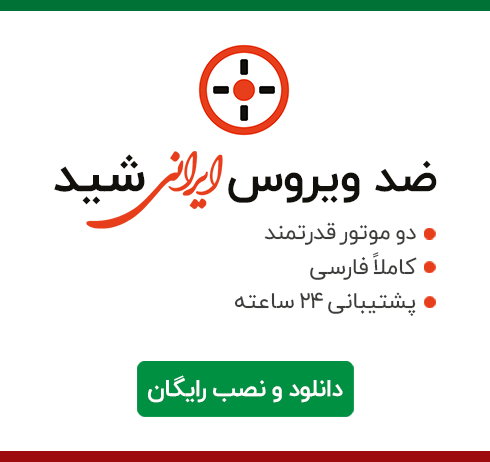


یا حَیُّ یا قَیّوم امروز برابر است با
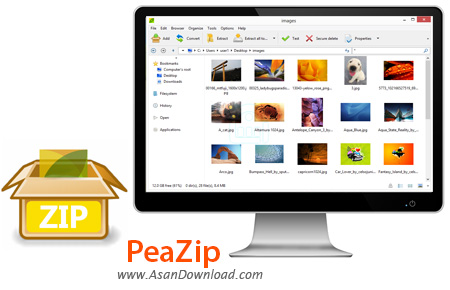
PeaZip نرم افزاری است که به شما این امکان را می دهد تا فایل ها و فولدر های خود را سریع فشرده سازی کنید و توانایی رمز گذاری بر روی فایل ها را خواهید داشت. این نرم افزار توانایی ای را دارد تا حجم فایل را تنظیم کنید و فایل ها را فشرده کنید و آنها را با پسوند EXE اجرا نمایید . این نرم افزار از 150 فرمت های مختلف فایل ها از جمله: rar , zip ,7z ,apk ,iso, udf و... و از 16 فرمت مختلف جهت فشرده سازی فایل ها از جمله : ۷Z, ARC, BZ2,split, GZ, *PAQ, PEA, QUAD/BALZ, TAR, UPX, WIM, XZ, ZIP پشتیبانی می کند. همچنین این نرم افزار توانایی تقسیم کردن فایل های فشرده جهت رایت بر روی CD ، دیسک ها ، DVD و انتشار به کمک ایمیل را دارد.
قابلیت های کلیدی نرم افزار PeaZip:
- قابلیت فشرده سازی فایل ها و فولدرها
- توانایی باز نمودن آرشیوها در فرمت های مختلف
- پشتیبانی از دامنه وسیعی از فرمت ها گوناگون جهت ایجاد فایل های آرشیو و استخراج آنها
- امکان انتخاب چگونگی ایجاد آرشیو
- توانایی تقسیم کردن فایل فشرده
- وجود محیطی کاربر پسند و ساده
- توانایی تنظیم میزان فشرده سازی فایل ها
- قابلیت رمز گذاری فایل ها
- توانایی باز کردن و استخراج فایلها از فرمت فشرده مایکروسافت MSI
- سازگار با نسخه های مختلف سیستم عامل محبوب مایکروسافت ویندوز
- و ...

PeaZip is a compression tool that supports several archive formats, including ZIP, 7Z, ARC, self-extracting 7Z, ARC and TAR.
The user interface of the application is simple to navigate through, thanks to its Explorer-based layout. All you have to do is select the files or folders you want to archive, and hit the Add button (the drag and drop method is also supported).
In the next step, you are required to set the output destination and configure format options. Plus, you can enable PeaZip to open the output path when the task is done, add each object to a separate archive, append timestamp to the archive name, convert existing archives and use the TAR method before compression.
In addition, you can include and exclude filters, add passwords and create a key file, set compression level, method, dictionary, word, passes, solid block, as well as select function (new archive, add, update), threads, the algorithm and others, test the archive etc.
But you can also run a system benchmark or system tools, such as Disk Cleanup, Disk Defrag, Disk Management, Control Panel and Task Manager.
In the Settings menu, you can select mode for backend binaries user interface and PeaLauncher, reset applications, bookmarks and archive history, enable the encoding job definition as UTF-8 text and more.
During our tests, we encountered some issues related to the context menu. Indeed, you can easily access the archiving tool under the "PeaZip" menu, but some of its functions are also scattered in the "Sent to" menu. Also, remaining time is not accurately displayed during the compression process (sometimes, question marks replace numbers).
Overall, PeaZip uses a low amount of system memory, comes with a well-drawn help file and is simple to work with. We strongly recommend it to all users.